<!-- Featured Content Slider Started -->
<b:if cond='data:blog.pageType != "static_page"'>
<b:if cond='data:blog.pageType != "item"'>
<div class='fp-slider clearfix'>
<div class='fp-slides-container clearfix'>
<div class='fp-slides'>
<!-- Slide 1 Code Start -->
<div class='fp-slides-items'>
<div class='fp-thumbnail'>
<a href='#'><img src='https://blogger.googleusercontent.com/img/b/R29vZ2xl/AVvXsEgCl6nhNTMgzTsnrKYiRWK3IHN9H2zBLIL-Hc4G4zi_0o1bdqup4erBf6RkHrDyChHqrz2BvsdhDsBFbv6sqt1Bx-rPi9QaKm_lddv9gct3x0am37rMUl86VmZuUuPR3Dnga0BoMMTllh7b/s1600/1.jpg'/></a>
</div>
<div class='fp-content-wrap'>
<div class='fp-content'>
<h3 class='fp-title'>
<a href='#'>This is default featured slide 1 title</a>
</h3>
<p>
Go to Blogger edit html and find these sentences.Now replace these sentences with your own descriptions.This theme is Bloggerized by Lasantha Bandara - bangashtemplates.blogspot.com.
</p>
</div>
<div class='fp-prev-next-wrap clearfix'>
<a class='fp-next' href='#fp-next'/>
<a class='fp-prev' href='#fp-prev'/>
</div>
</div>
</div>
<!-- Slide 1 Code End -->
<!-- Slide 2 Code Start -->
<div class='fp-slides-items'>
<div class='fp-thumbnail'>
<a href='#'><img src='https://blogger.googleusercontent.com/img/b/R29vZ2xl/AVvXsEiz-rS_YHUk0mhJx8qOcjqJfSx5UrbYxCUl_WQQuOEMwPZxoVKVOu6m8wDhPm4tHppJfUmzYamamJXHtnnEDKdOBxWBeT9KPNDbehyphenhyphenko8VWyEyV1OMNpR_M562Wazkfp2QIkD3rzkEC-TuN/s1600/2.jpg'/></a>
</div>
<div class='fp-content-wrap'>
<div class='fp-content'>
<h3 class='fp-title'>
<a href='#'>This is default featured slide 2 title</a>
</h3>
<p>
Go to Blogger edit html and find these sentences.Now replace these sentences with your own descriptions.This theme is Bloggerized by Lasantha Bandara - bangashtemplates.blogspot.com.
</p>
</div>
<div class='fp-prev-next-wrap clearfix'>
<a class='fp-next' href='#fp-next'/>
<a class='fp-prev' href='#fp-prev'/>
</div>
</div>
</div>
<!-- Slide 2 Code End -->
<!-- Slide 3 Code Start -->
<div class='fp-slides-items'>
<div class='fp-thumbnail'>
<a href='#'><img src='https://blogger.googleusercontent.com/img/b/R29vZ2xl/AVvXsEjGwrVxA3ID9Yvu-7rteIPmpMkkp_ZslGBJC0C0L6l2ScMy2LcVGWjNVvBaYa8b0F1u1DjDJgpHWdqt4ak_DSYhrDoWH5-dVv1GY5P1pNtUp4E0wg_1wIdeBqIoNGpMAiux-0NjtmeFCbdV/s1600/3.jpg'/></a>
</div>
<div class='fp-content-wrap'>
<div class='fp-content'>
<h3 class='fp-title'>
<a href='#'>This is default featured slide 3 title</a>
</h3>
<p>
Go to Blogger edit html and find these sentences.Now replace these sentences with your own descriptions.This theme is Bloggerized by Lasantha Bandara - bangashtemplates.blogspot.com.
</p>
</div>
<div class='fp-prev-next-wrap clearfix'>
<a class='fp-next' href='#fp-next'/>
<a class='fp-prev' href='#fp-prev'/>
</div>
</div>
</div>
<!-- Slide 3 Code End -->
<!-- Slide 4 Code Start -->
<div class='fp-slides-items'>
<div class='fp-thumbnail'>
<a href='#'><img src='https://blogger.googleusercontent.com/img/b/R29vZ2xl/AVvXsEgLZHR-tbQ-QtPwDtIDz0QUfJgUFiqQLTkCS_IhCr6ATRwYPY5n83fojr1tKdca7dbCozOKbGzlY9BrBii_qz78Dn0WoCG8X1H5H79l_AyGnbqp2zddUhg3rCS3mp6BBVK_YrNL-ZW7SThD/s1600/4.jpg'/></a>
</div>
<div class='fp-content-wrap'>
<div class='fp-content'>
<h3 class='fp-title'>
<a href='#'>This is default featured slide 4 title</a>
</h3>
<p>
Go to Blogger edit html and find these sentences.Now replace these sentences with your own descriptions.This theme is Bloggerized by Lasantha Bandara - bangashtemplates.blogspot.com.
</p>
</div>
<div class='fp-prev-next-wrap clearfix'>
<a class='fp-next' href='#fp-next'/>
<a class='fp-prev' href='#fp-prev'/>
</div>
</div>
</div>
<!-- Slide 4 Code End -->
<!-- Slide 5 Code Start -->
<div class='fp-slides-items'>
<div class='fp-thumbnail'>
<a href='#'><img src='https://blogger.googleusercontent.com/img/b/R29vZ2xl/AVvXsEgd1UOOqlE2Zx8nxWemH0rhAcb9j8d58vsQeYphFEPNns7xj4zdqs1A7ptsf33t_y1GE6zKvXdgB8838GMspBjnJxIRS6pX7Hty3SMDPRZBuP3Xs68GJ_mRtVQ9kN9_6pIgVY2putde9PID/s1600/5.jpg'/></a>
</div>
<div class='fp-content-wrap'>
<div class='fp-content'>
<h3 class='fp-title'>
<a href='#'>This is default featured slide 5 title</a>
</h3>
<p>
Go to Blogger edit html and find these sentences.Now replace these sentences with your own descriptions.This theme is Bloggerized by Lasantha Bandara - bangashtemplates.blogspot.com.
</p>
</div>
<div class='fp-prev-next-wrap clearfix'>
<a class='fp-next' href='#fp-next'/>
<a class='fp-prev' href='#fp-prev'/>
</div>
</div>
</div>
<!-- Slide 5 Code End -->
</div>
<div class='fp-nav'>
<span class='fp-pager'/>
</div>
</div>
</div>
<div style='clear:both;'/>
</b:if></b:if>
<!-- Featured Content Slider End -->

















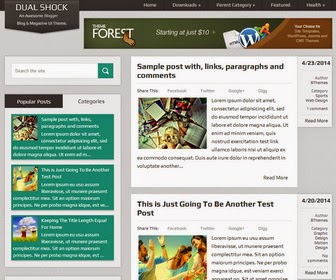





.jpg)

.jpg)
.jpg)



.jpg)






